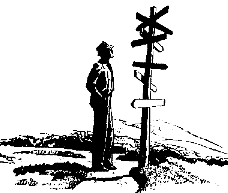
|
Итак, вы хотите создать Web-страничку! |
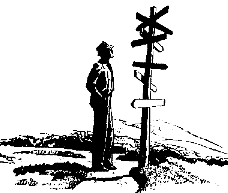
|
Итак, вы хотите создать Web-страничку! |
Step 1 One way or another they need to get your image. You have 2 options... Option A: You can type in the URL of an image that is posted to a web server (the URL of the image... not the URL of the page that it's on). Netscape users right click on an image in a web page and choose Copy Image Location. This copies the image's URL to the clipboard. From there you just paste it into the window
- OR -
Option B: You can send them the image straight off your hard drive. Definitely the "cool" way to do it. (Not supported by MS Internet Explorer)
Step 2
A & B
both are optionalA) You can pick the appropriate background color. It is preset for white. "ND" colors are non-dithering. If not sure what to do here, just do nothing.
Red Green BlueB) Your image can be resized if you'd like. Enter the new image size expressed either in pixels or as a percentage. Leave blank for no dimension changes.
Width= Height=Step 3
You will get back several versions of your image in varying degrees of "shrunkenness".Another option that can be used if you want to offer alot of imagery is to provide thumbnails that link to larger versions of the image. Let's suppose that I want to offer three very nice pictures of let's say a few of my cars (I wish).


Click on the thumbnail to see a larger imageThe first thing you need to do is fire up your image editor and make smaller versions of your images. It would also help to reduce the color depth. This bit about making a smaller version is very important. I have seen many instances of someone trying to make a thumbnail by simply reducing its dimensions in the <IMG> tag. All this does is load the full image into a smaller space. What you need to do is create a smaller copy of the image and use that as a link to the big image.
Let's do one. I think we'll use the Corvette (that's the blue one if there's anyone out there that for some silly reason doesn't know). Put the full sized image and the small image in your working folder. Once again, Netscape users right click & save as.
Start with your <IMG> tag.
<BODY BGCOLOR="#FFFFFF">
<IMG SRC="car1a.gif" WIDTH=87 HEIGHT=60>
</BODY>


Add your <A> tags.
<BODY BGCOLOR="#FFFFFF">
<A><IMG SRC="car1a.gif" WIDTH=87 HEIGHT=60></A>
</BODY>


And add the URL and bingo, you're done!
<BODY BGCOLOR="#FFFFFF">
<A HREF="car1.jpg"><IMG SRC="car1a.gif" WIDTH=87 HEIGHT=60></A>
</BODY>


You can, if you want, get rid of the blue border. Although, you may wish to keep it so that your viewers know that it is a link. It's up to you.
<BODY BGCOLOR="#FFFFFF">
<A HREF="car1.jpg"><IMG SRC="car1a.gif" WIDTH=87 HEIGHT=60 BORDER=0></A>
</BODY>


<--Назад Дальше-->
| Введение | Урок 1 | Урок 2 | Урок 3 | Урок 4 | Урок 4 (дополнение) | Урок 5 | Урок 6 | Содержание |